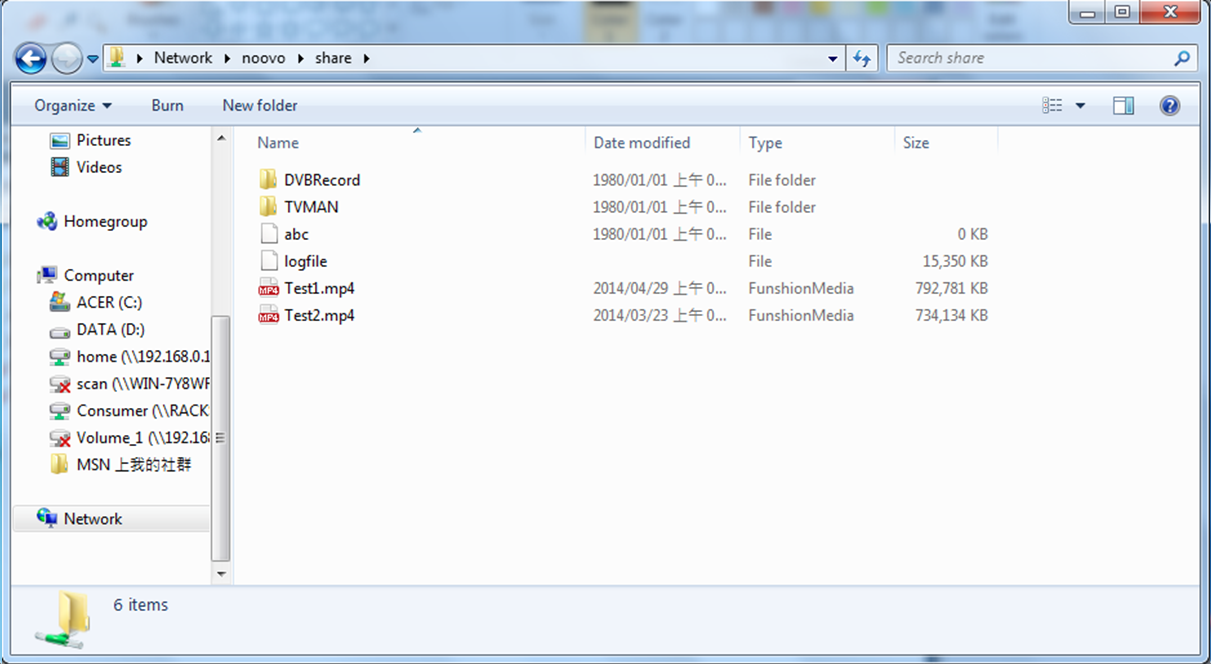£189.00 Add to cart
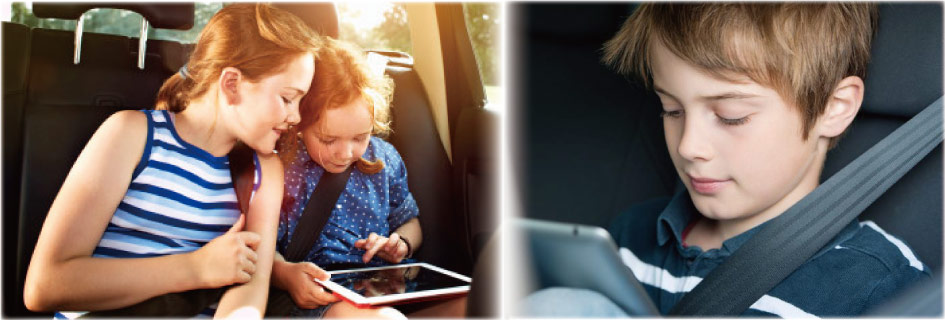
Entertain your family and kids every day on the way to school or while traveling on weekend and vacation. TVman Auto creates its own WiFi and streams live TV and your multimedia files (movies, music) in your car wirelessly. Use your Smartphones, tablets, laptops (Apple, Android, Window) to entertain every family members individually. Enjoy your trips!

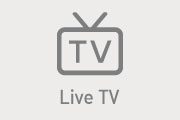
Turn your phone, tablet or laptop into a portable TV from any seat in the car. Don't miss the news and your favorite program! Cartoon TV channels will entertain your kids!
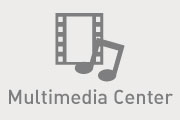
Streams your movies and music from the USB disk to up to 8 smart devices in the car. Offers individual entertainment to each members of your families. No conflict to select the program!
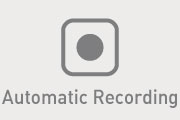
Schedule the automatic recording using the 7 days Electronic program guide. TVman will record on time while you are driving. Never miss your favorite program again!
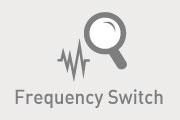
Charge your phone and tablet on with the two USB outputs on TVman.
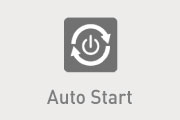
Watch TV and multimedia as soon as your car start. Waiting in the car? Turn your key to Accessories position (ACC) to keep your family entertained.
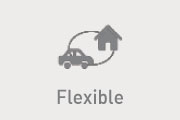
Watch TV & multimedia from outside the car during picnic thanks to its wireless signal. Transfer easily TVman to another vehicle (Car, Camping car..) or use it at home! TVman Auto is compatible with all the vehicles in the market.
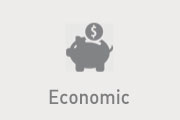
No Internet, no 3G/4G required. No TV subscription fee. Unlimited entertainment, free of charge!

TVman Auto TA2 has been designed with 2 tuners working together to build a stronger TV signal. The two tuners version is the optimized solution for good quality reception at the lowest budget.
Strength: --best reception for two antenna --easiest installation --low budget

Our rod antenna is unique in the market and has been developed to offer the best reception with a modern design. The antenna can be easily fixed on the roof using the magnet and will collect TV signal reflected on the roof at 360 degree. The antenna is aerodynamic with embedded amplification to improve the signal reception.




Cheaper
No need to buy and install monitors. Use your own smart
devices as monitors!

Easy to install
Wireless connection reduces the number of cables you
will have to install.

Individual choice
Each members of the family has his own choice of
entertainment on his own screen

User friendly
Full control from the smart device (no IR remote control)

Universal
TVman is compatible with any vehicle in the market

Flexible
TVman can be easily transferred to another vehicle or
even used at home
Recommended for: Car, taxi, truck, camping car...
Caution: For safety reason, it is not recommended for the driver to watch TV while driving the car.
I. Product Description
Your product and accessories description
II. Installation

TVman Auto package content includes:
TA2 model: TVman Auto TA2, two rod antenna, power cable to cigar lighter, user guide


TVman Auto has a black sandblasted finish.

Front side (left to right): 5V/ 1A USB input, WPS button, USB output (5V/1A), USB
output (5V/512 mA) with OTG support (USB disk reading)
Below the USB outputs (left to right): reset, WLAN LED, Hotspot LED

Back side (Left to right): 12V-24V/2A input and two antenna connectors.


To power up TVman Auto, plug the cigar lighter cable to TVman, and then to the cigar lighter.


The two rod antennas should be fixed on the car roof by using the magnetic mount,
and the antenna cables should be screwed to the antenna connectors on the back of
TVman.

An USB disk or external hard disk drive can be connected to TVman USB OTG. The
recorded TV shows will be stored on the external disk, saving your phone and tablet's
precious memory. You can also transfer your movies, music or photos on the disk at
home and stream the multimedia files wirelessly in the car while traveling (support up
to 8 devices).

Supply your GPS or charge your phone and tablet from TVman outputs.

TA2: The two rod antennas are recommended to be fixed on the car roof.

1. Fix the antenna on the roof first.

2. Hide the antenna cable in the door seal rubber

3. Plug the power cable to cigar lighter, and pull the cable to the back seat

4. Screw the antenna cable to TVman antenna connectors, and cigar lighter cable to
the power socket. After finishing the installation, hide TVman under the seat or carpet.
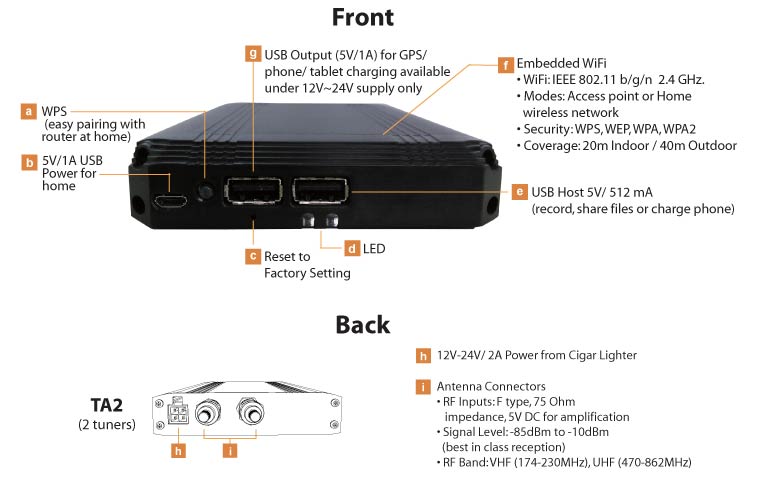

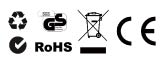
1. Move TVman close to a window.
2. Download free APP "TVman DVB"
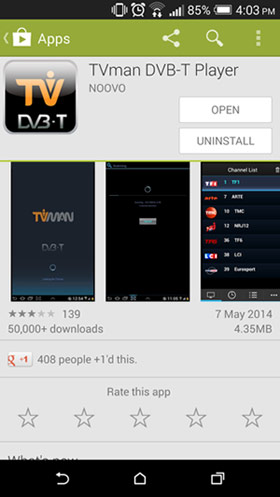
3. Connect your device to TVman WiFi
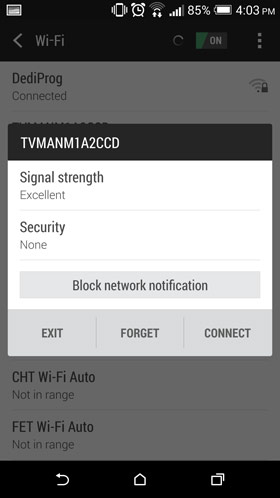
4. Open "TVman DVB" and scan for channels
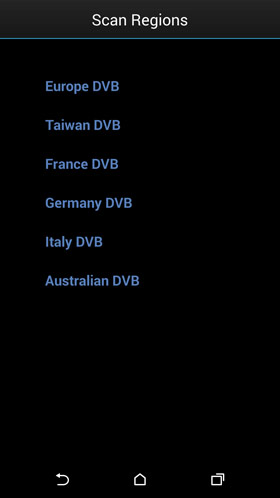
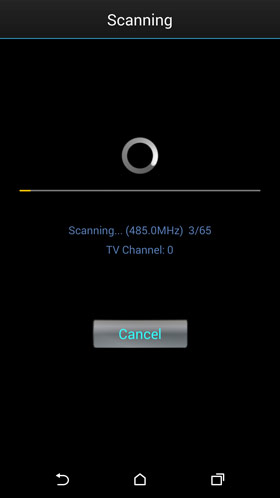
5. Switch TV channels by:
(1) Select directly from the channel list
(2) Swiping the screen
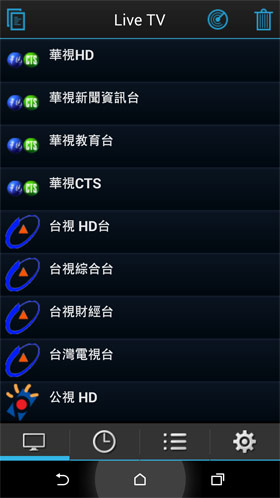

6. EPG (Electronic Program Guide) offers you up to 7 days of detailed program guide data.
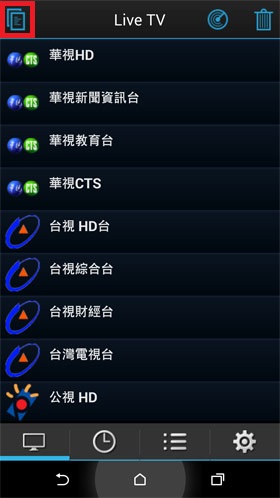
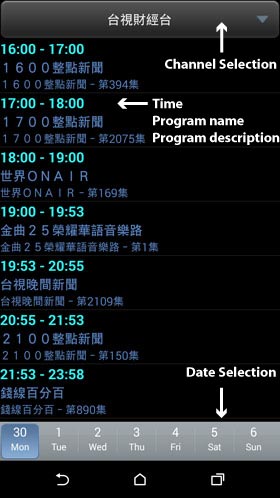
7. Hotspot setting: Change WiFi channel to improve communication (WiFi channel already busy). Some apps like "WiFi
analyzer" can help to check which WiFi channel is busy or free, so we can switch TVman WiFi according to the analysis.
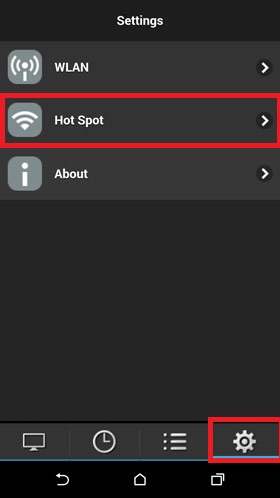
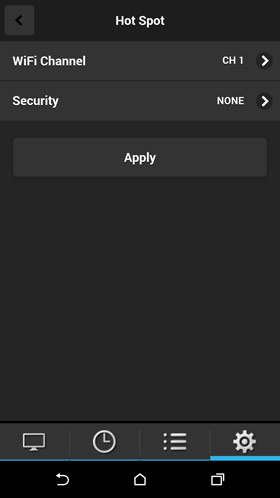
8. Hotspot setting: Enter "Security, " select security protocol and go back to hotspot settings to set up your own
password for TVman WiFi (WPA, WEP...)
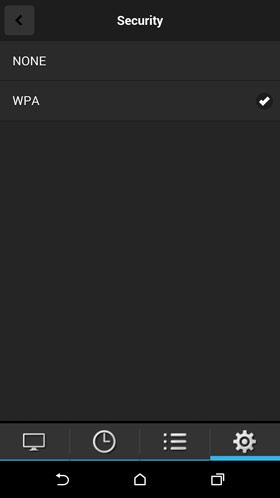
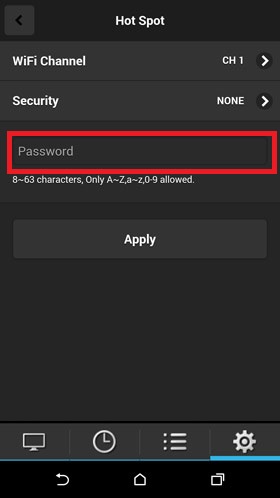
1. Instant Recording: Press the recording icon from the tool bar to record TV program while watching it.

During instant recording, you will see the red recording icon on the top of the right side, and also on the right of the channel name in channel list. To stop the recording, simply press the red "stop" icon.

2. Schedule Recording: You can set up a recording schedule either in the EPG (Electronic Program Guide) or PVR
schedule (personal video recorder schedule).
2-1. EPG Recording:
1. Select the channel on the top bar and date on the bottom.
2. Click on the TV program you'd like to record. A clock icon will appear afterwards.
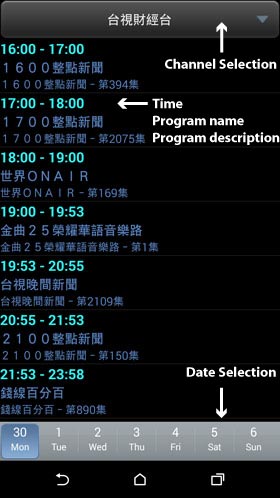
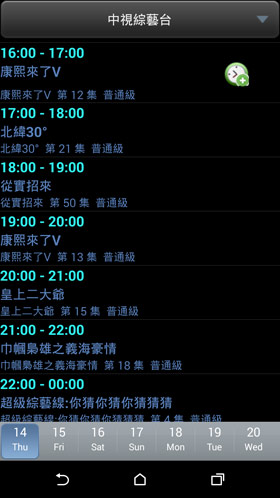
3. Click on the icon to confirm the recording. After the recording is scheduled, a small clock icon will appear next to
the time of the program. You'll also see the TV program listed in the PVR schedule.
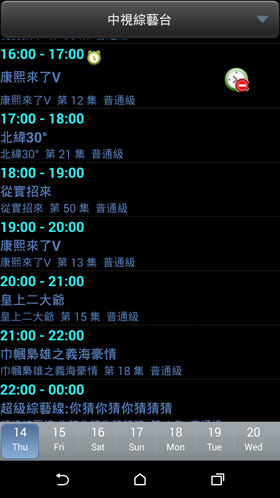
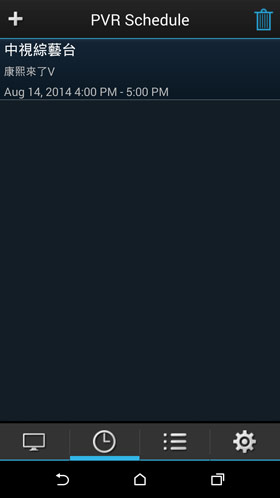
2-2. Manual Recording: Set up a recording schedule manually in the PVR schedule.
1. Press the "Add" icon on the top of the left.
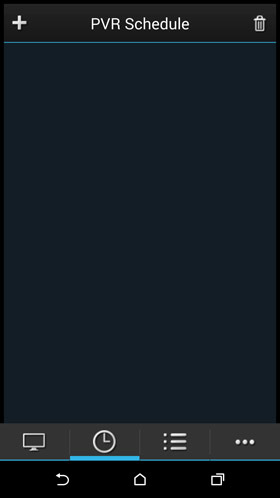
2. Select channel, date and time manually, and press "confirm"
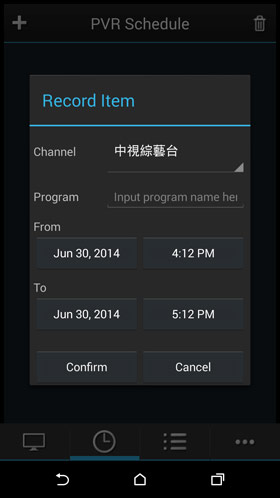
After scheduled the recording, you will see the schedule listed in PVR schedule.You can also edit the recording details by
clicking the TV program in PVR schedule.
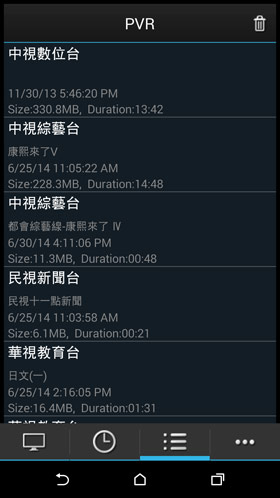
Benefits of using TVman in WLAN mode (connect TVman to router):
-----Connect TVman to your router by following one of the two methods described below:
1. Press WPS of the router and TVman
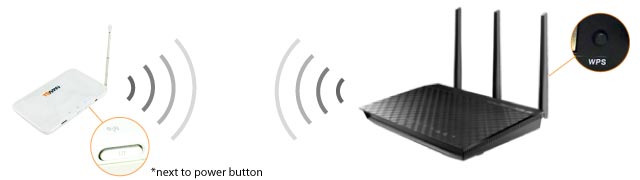
2. Enter SSID in TVman DVB Settings

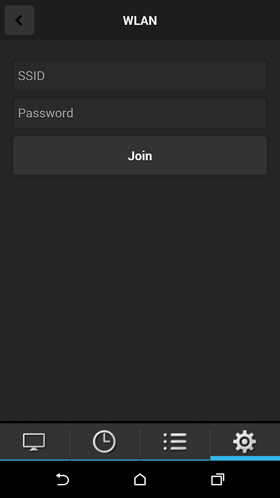
Now TVman will automatically look for router at the boot. If the router is not found, TVman will switch to
access point.

TVman multimedia center makes it very easy for users to manage and share their files wirelessly. It supports up to 8 devices at the same time.
| Recommended Multimedia Center APP | |
| Android | ES File Explorer |
| Apple iOS | File Explorer |
| PC | Windows File Explorer |
1. Download Samba multimedia center player "ES File Explorer"

2. Connect to TVman WiFi in your WiFi settings.
3. Access the menu and select "LAN" under network.
4. Press "Scan," and wait until Noovo's IP (10.88.88.88) shows
5. Choose Noovo IP

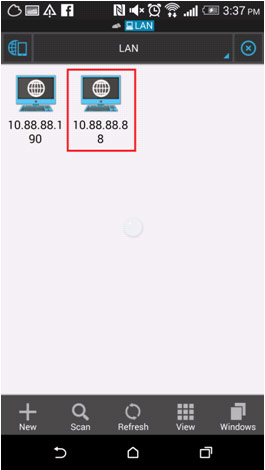
6. Open "Share" folder and select the file you'd like to use.
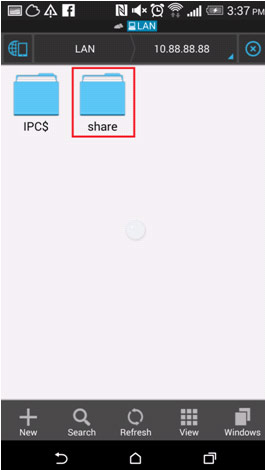
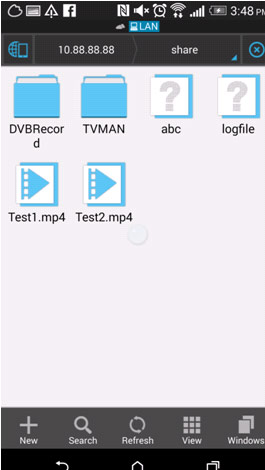
1. Download Samba multimedia center player "FileExplorer"

2. Connect to TVman WiFi in your WiFi setting
3. Open File Explorer and press the "+" icon
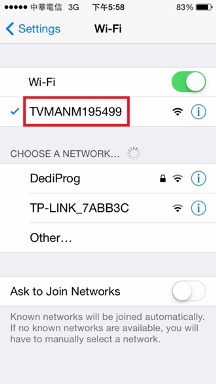
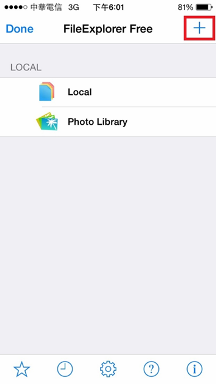
4. Select Linux/Unix
5. Select "Guest"
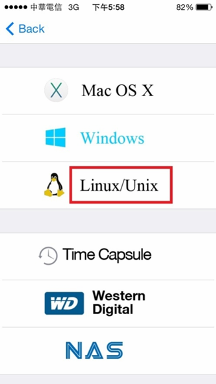
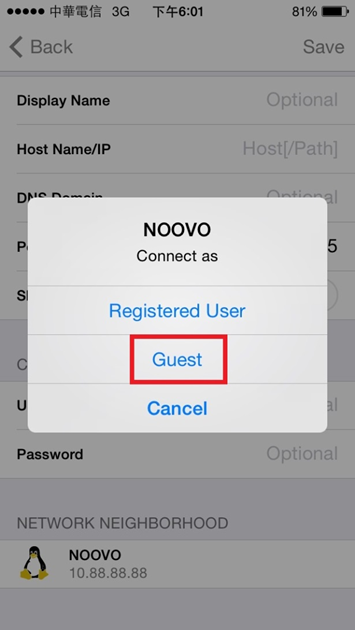
6. Select Noovo or 10.88.88.88 under Network Neighborhood
7. Select "Share"
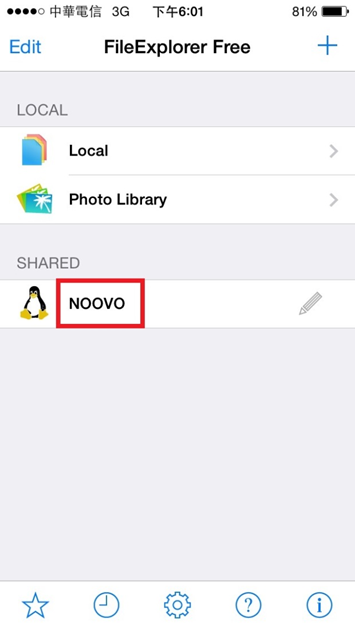
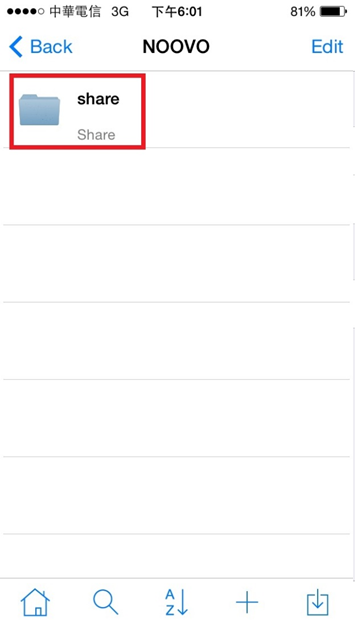
8. Select the movie, music, picture file that you wish to play.
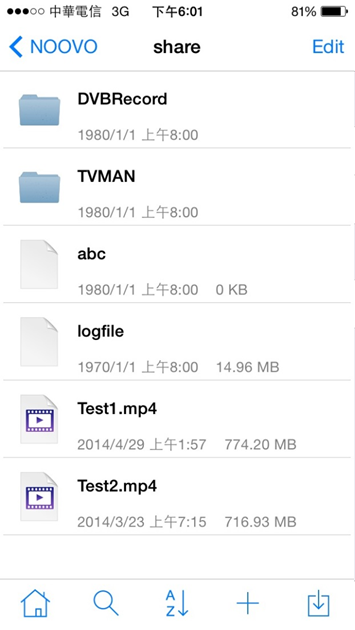
1. Connect PC to TVman WiFi or home router network
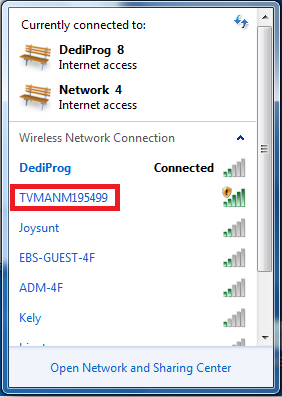
2. Open Windows file explorer and enter \\noovo
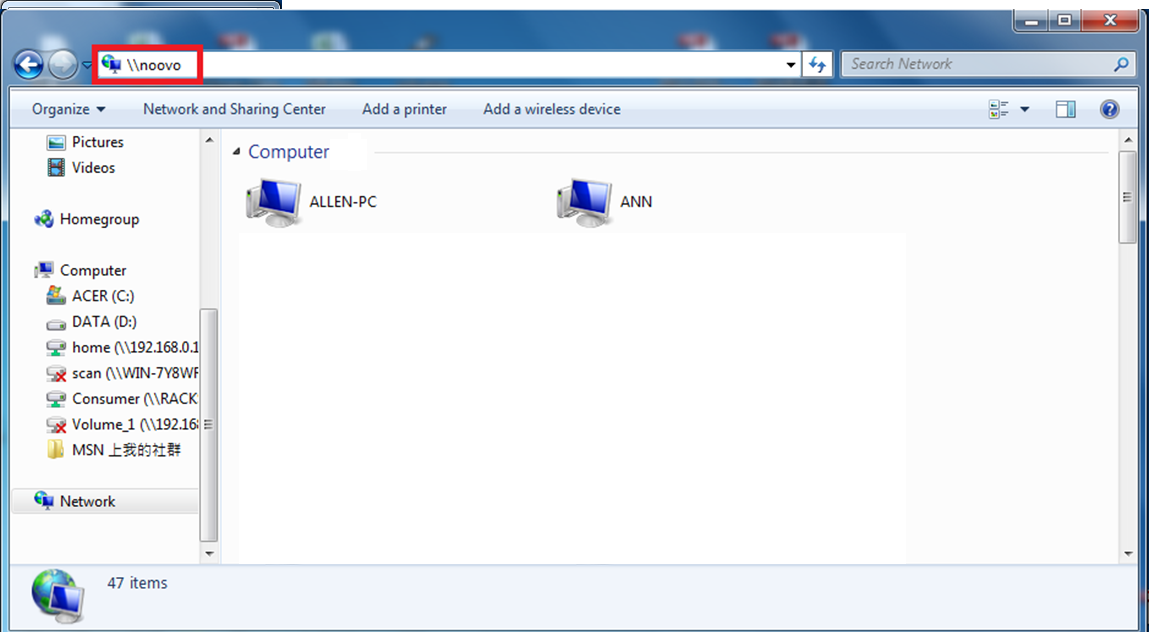
3. Select "Share"

4. Select the movie, music, picture file that you wish to play
5. You can also transfer the files on your computer to TVman micro SD card here